If you're already using Obsidian for note-taking, you know it's powerful out of the box. But Obsidian's real magic comes from plugins, which can transform it from a simple note-taking app into a productivity powerhouse. Here, I’ll introduce you to five essential plugins—Calendar, Periodic Notes, Templater, Tasks, and Dataview—that can elevate your productivity, whether you're using Obsidian for personal projects, work, or daily journaling.
1. Calendar
The Calendar plugin brings a monthly calendar view to Obsidian, making it much easier to see your notes by date.
Why it’s essential: If you’re using Obsidian to track your thoughts, journal entries, or project timelines, the Calendar plugin is your best friend. It offers a clean, simple way to jump between notes based on when they were created or even scheduled. You can also link it with other plugins, like Periodic Notes, to manage your daily, weekly, or monthly logs seamlessly.
How to use it: After installing the Calendar plugin, you’ll see a small calendar icon on the left sidebar. Click on a date to open a new note for that day or view any existing entries. You can customize the note format to match your preferred date structure (like YYYY-MM-DD), making it even easier to navigate through your notes chronologically.
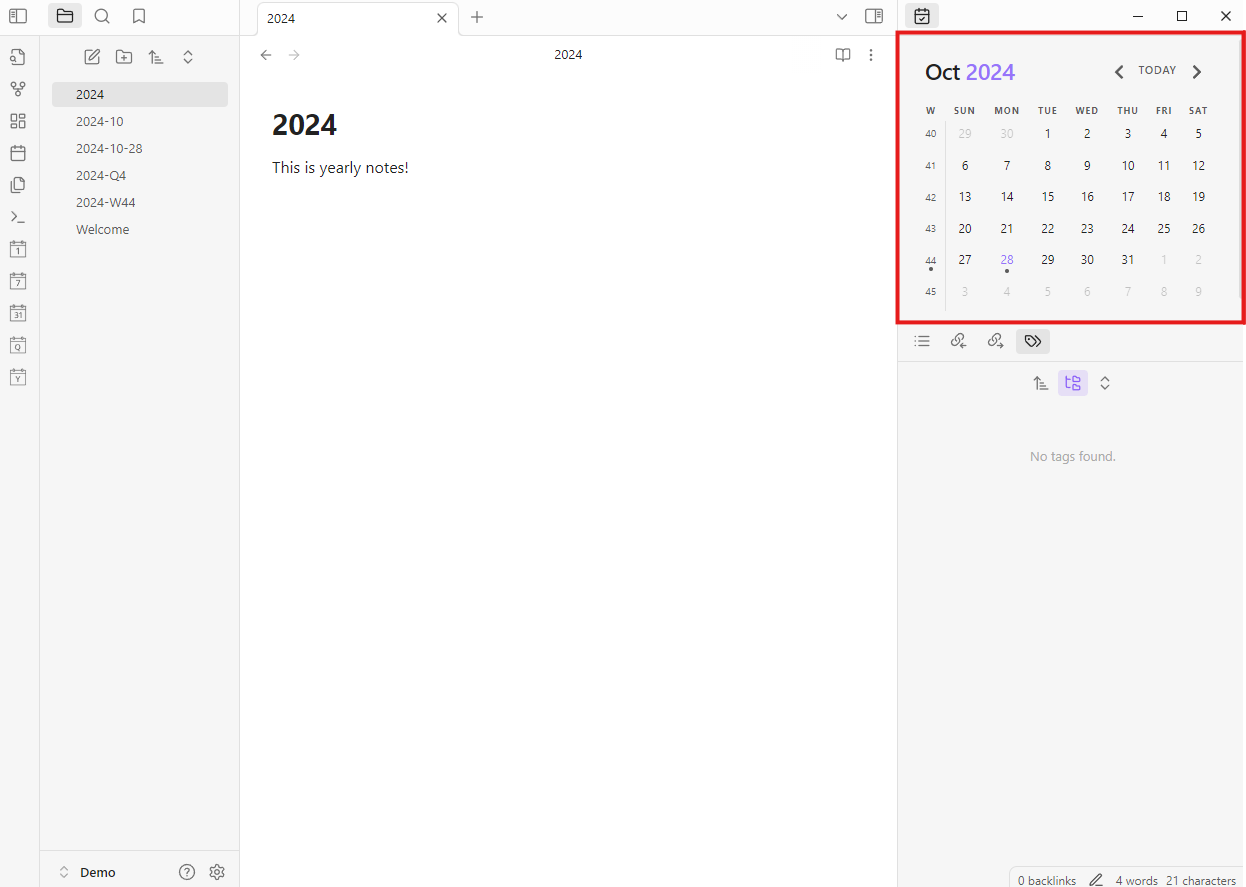
Additional Tips
Integration with Periodic Notes: You can click the dates on this plugin to create daily notes with the date as the title. This is particularly useful when combined with the Periodic Notes plugin, as it allows you to maintain a consistent journaling or note-taking habit.
Customization: Customize the calendar to show week numbers or start the week on a specific day. This can be done through the plugin settings, making it adaptable to your personal or regional preferences.
2. Periodic Notes
This plugin automates the creation of daily, weekly, monthly, and yearly notes.
Why it’s essential: Periodic Notes, in combination with Calendar, is perfect for creating a structured journaling habit. Whether you're planning out tasks for the day or reflecting at the end of the week, Periodic Notes gives you a dedicated space for each time period, letting you see your progress over time and making it easy to review past entries.
How to use it: Once enabled, you can configure Periodic Notes to automatically create templates for each day, week, or month. If you want a standard layout for your daily reflections or weekly reviews, combine it with Templater (more on that next!) to automatically populate your notes with headers, questions, or to-do lists.
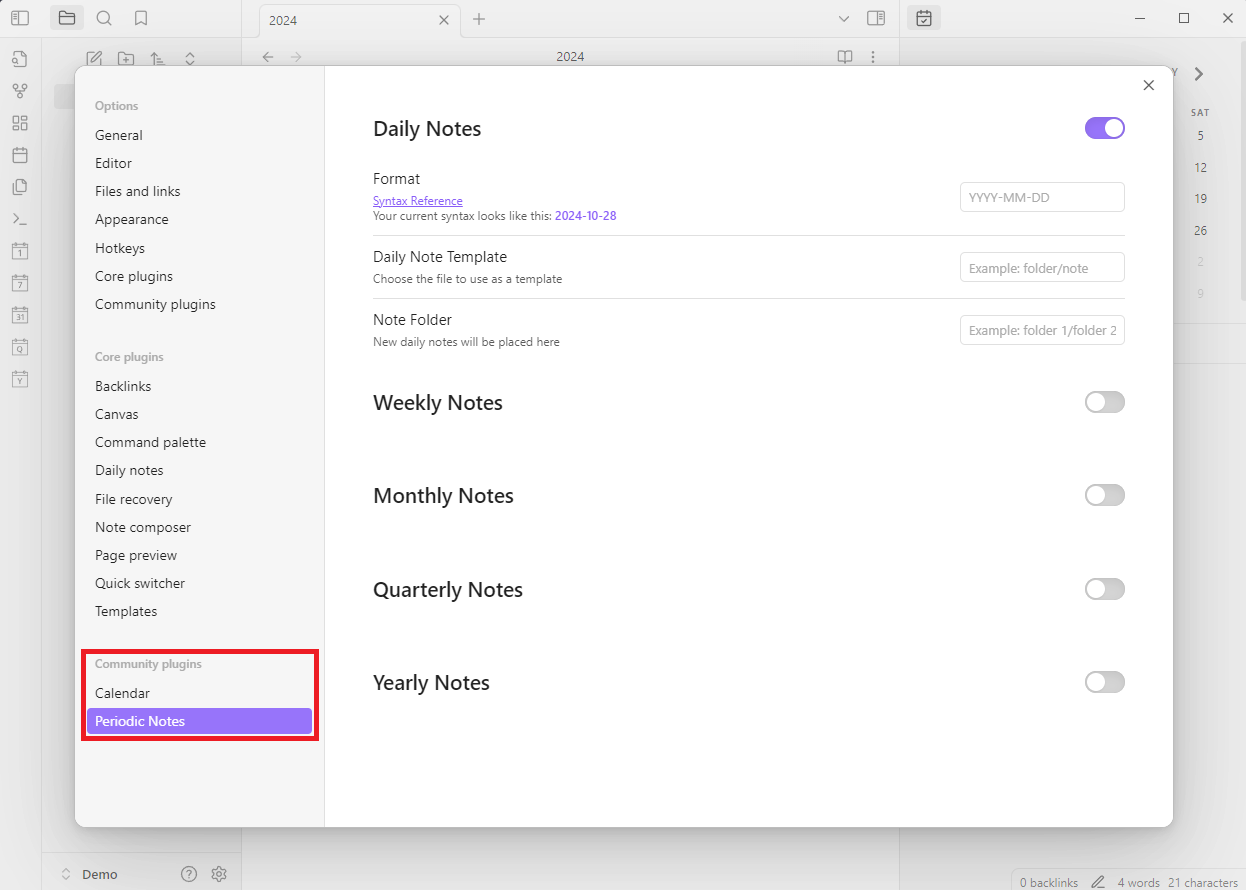
3. Templater
Templater is a powerful plugin that allows you to create reusable templates, using both simple text and advanced JavaScript functions.
Why it’s essential: Consistency is key for productivity, and Templater lets you set up templates that you can use across various notes. Need a quick structure for meeting notes or project planning? Or maybe a consistent format for your daily reflections? Templater allows you to set up any format you like and then apply it with a single click, saving you time and ensuring you always have the info you need right where you want it.
How to use it: Once enabled, create a new folder in your vault for your templates. You can then create new notes in this folder with the structure you want to reuse. Use Templater’s syntax to add dynamic elements like dates or placeholders. When you want to use a template, simply trigger Templater from the command palette and select the template you need. This will insert the template into your current note, saving you time and ensuring consistency.
-
Create a template file
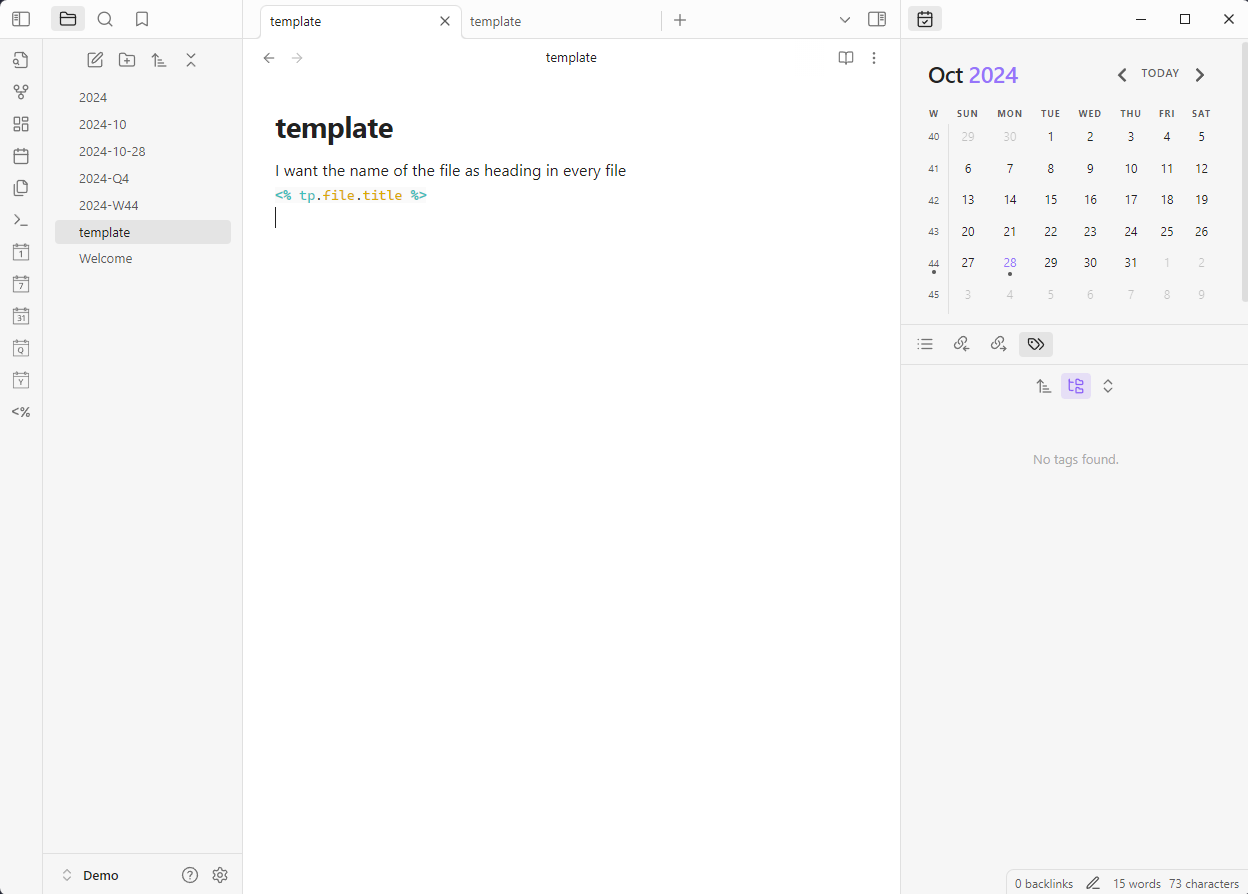
-
Select a template
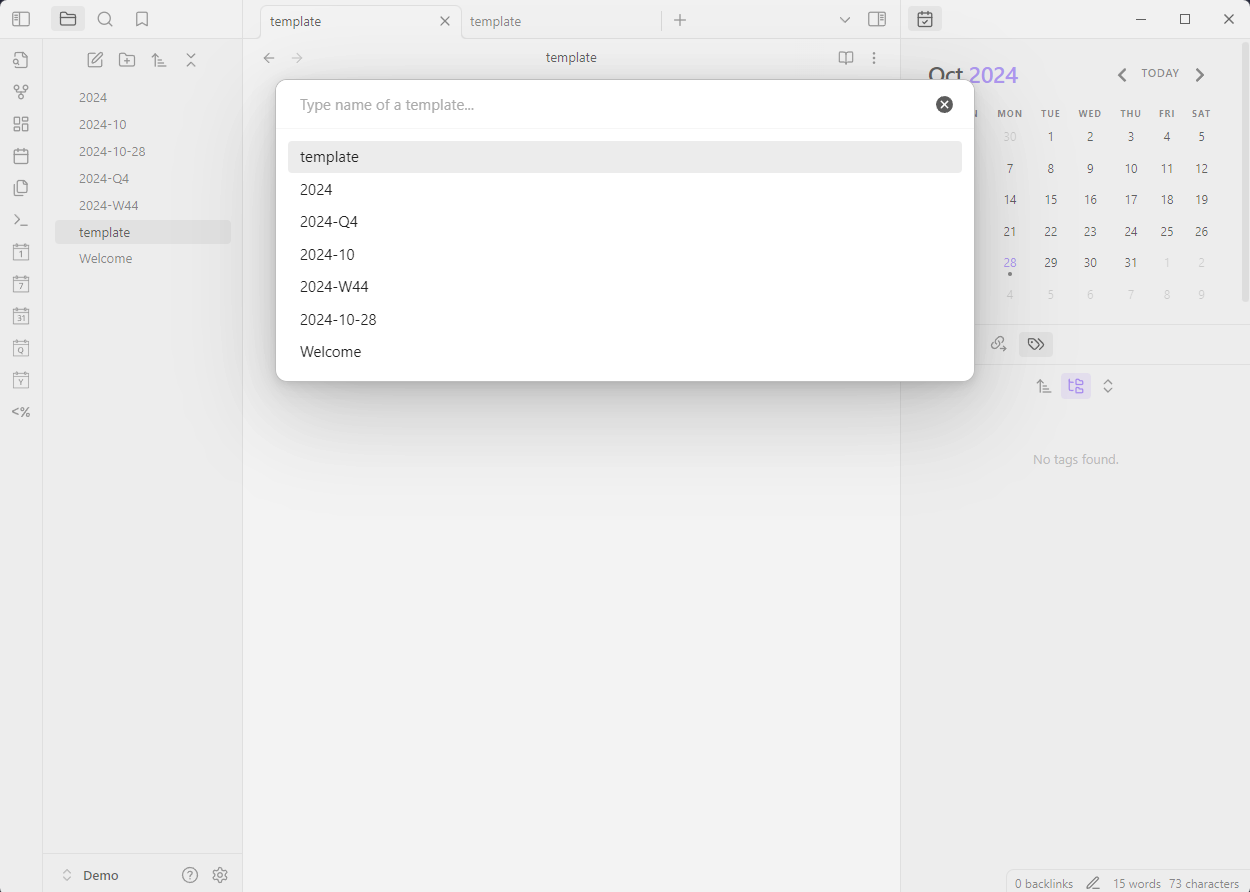
-
Insert the template
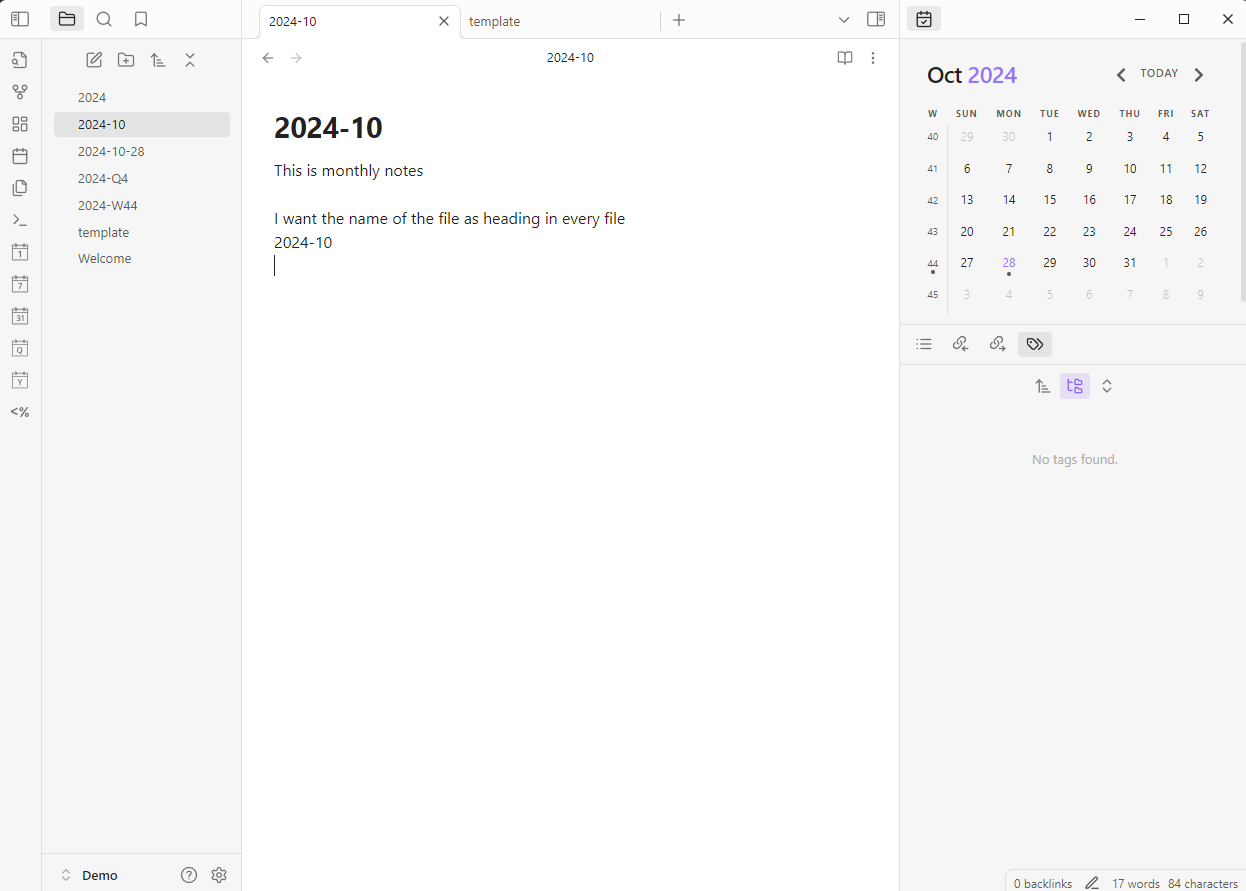
Learning Curve
The Pros: Templater’s syntax is relatively straightforward, with a gentle learning curve if you’re using its basic templating capabilities. You can use it right away for inserting dates, auto-populating headers, or creating simple templates without deep technical knowledge.
Advanced Features: If you’re comfortable with JavaScript, Templater’s true power reveals itself through dynamic templates. It can perform functions like pulling in data from other notes or running commands, making it a flexible tool for power users.
4. Tasks
The Tasks plugin enhances Obsidian’s task management by allowing you to create, track, and view tasks across notes.
Why it’s essential: If you're managing projects or simply keeping track of personal to-do lists in Obsidian, the Tasks plugin is a game-changer. It adds essential features like due dates, recurring tasks, and filtering, which can help you see all your tasks in one place, no matter where they were originally created.
How to use it: Add - [ ] or - [x] (for completed tasks) to create checklists in any note. You can also set due dates or recurring reminders by including specific tags (like due:: YYYY-MM-DD for deadlines). The Tasks plugin lets you view and filter tasks across your vault, making it easy to stay on top of your work without needing a separate task manager.
-
Create a task
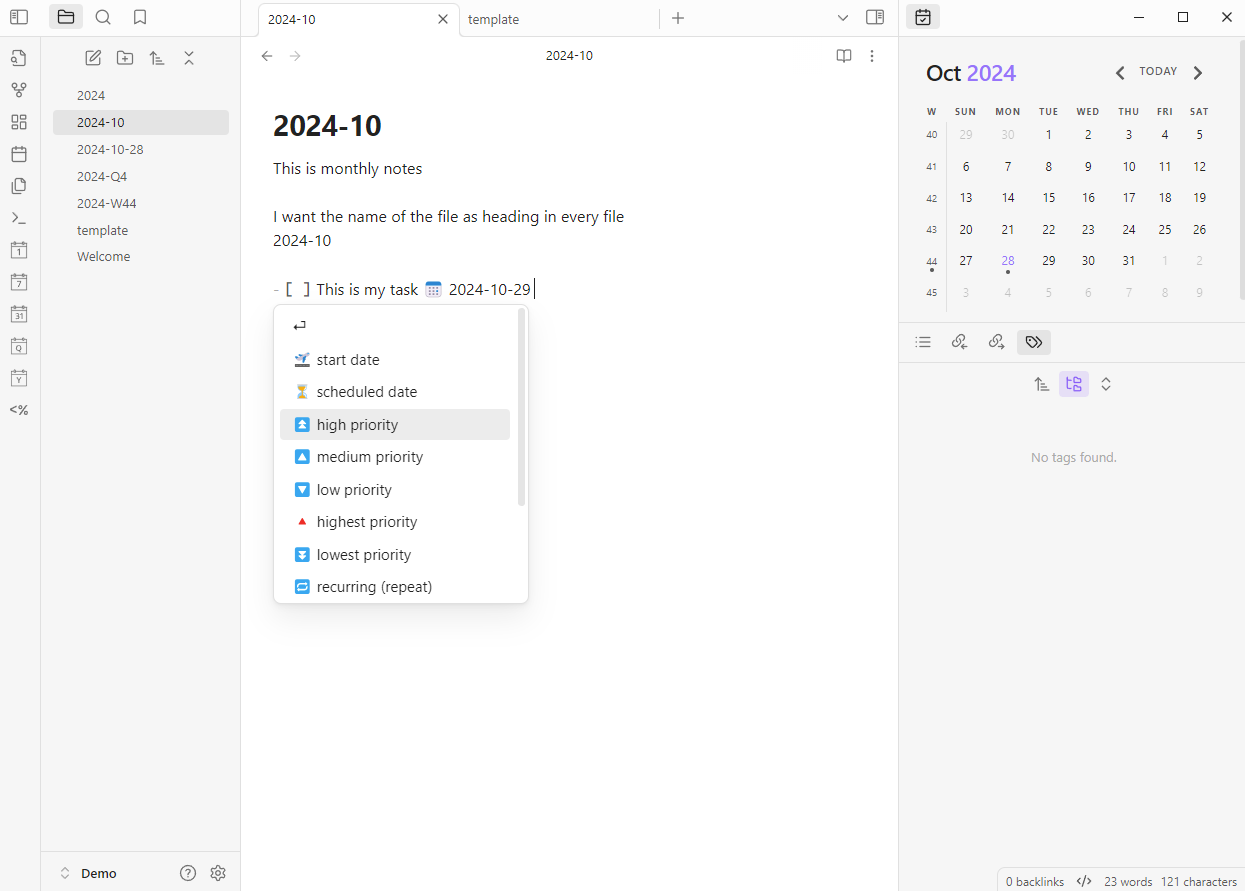
-
Write tasks query
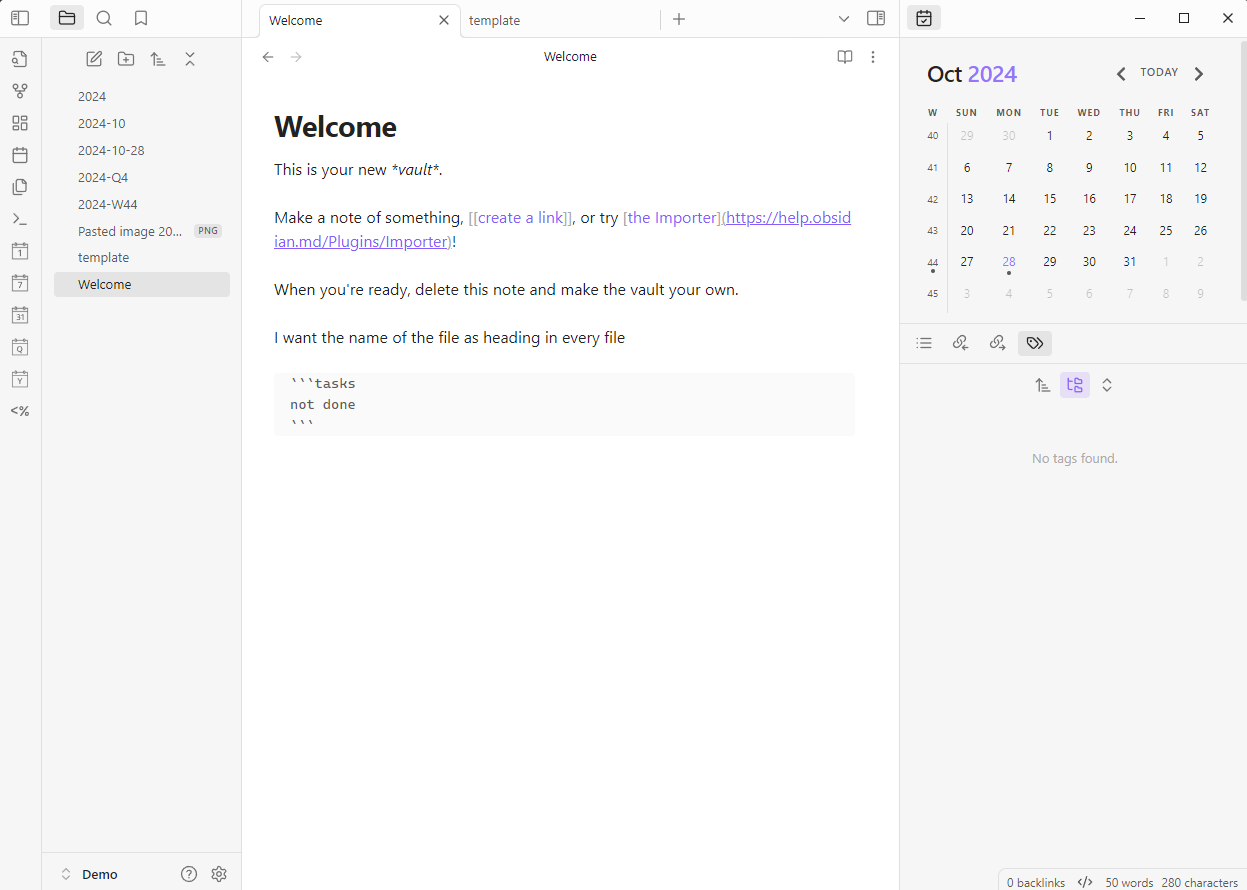
-
Output of queried tasks
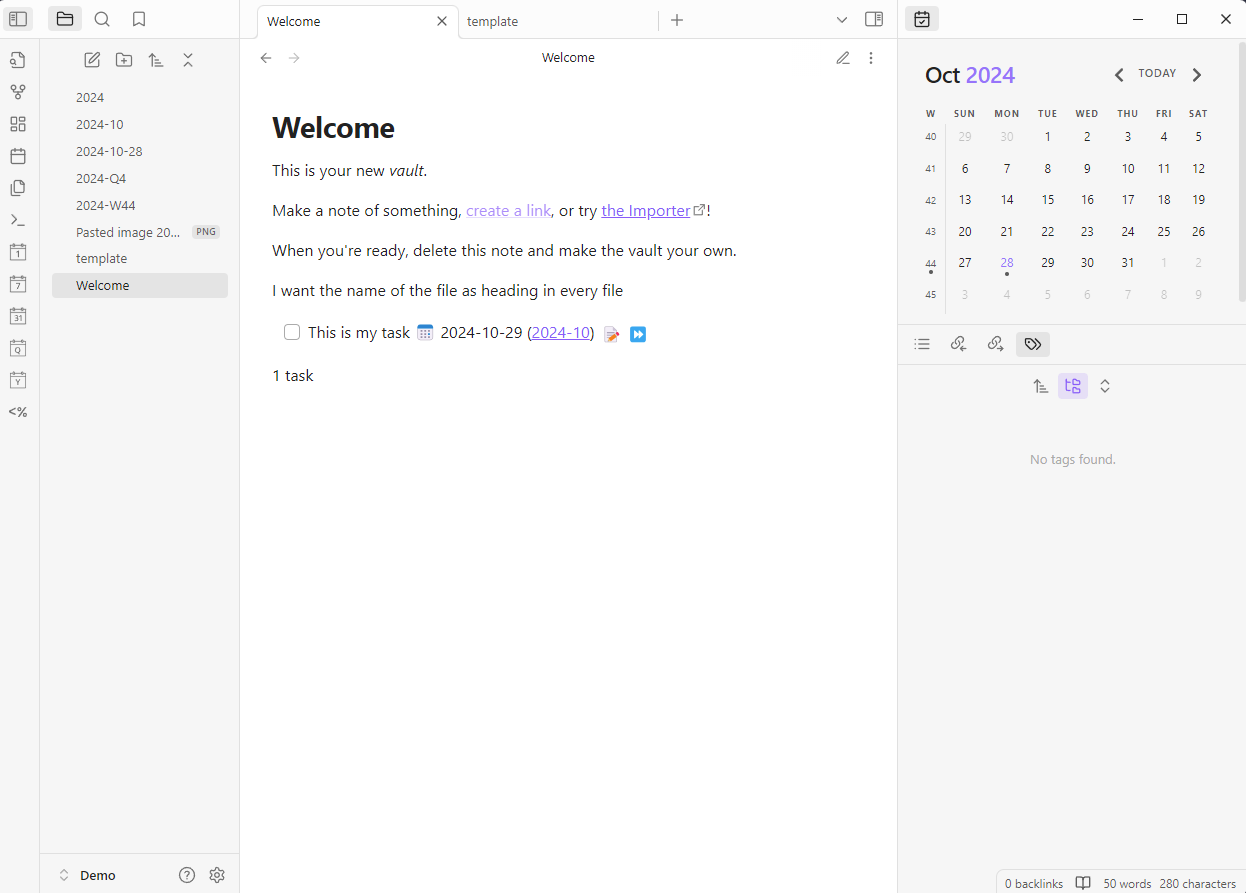
5. Dataview
Dataview is one of Obsidian’s most powerful plugins, allowing you to create custom views, tables, and lists based on your notes' metadata.
Why it’s essential: Dataview takes productivity to the next level by letting you filter and display information from your notes in dynamic tables or lists. Imagine creating a dashboard where you can see all your project updates, upcoming tasks, or recent journal entries at a glance—Dataview makes that possible.
Learning Curve
The Pros: Dataview has a moderate learning curve if you’re using its simpler queries, such as listing tasks or creating simple tables. Its syntax is straightforward enough for beginners who want a custom way to view information.
Advanced Features: For power users, Dataview supports advanced query functions that can search, filter, and display data from across all notes based on your custom criteria. It’s highly flexible, making it the preferred choice for those looking to create dashboards or structured reports.
-
Create a field (tag/inline field)
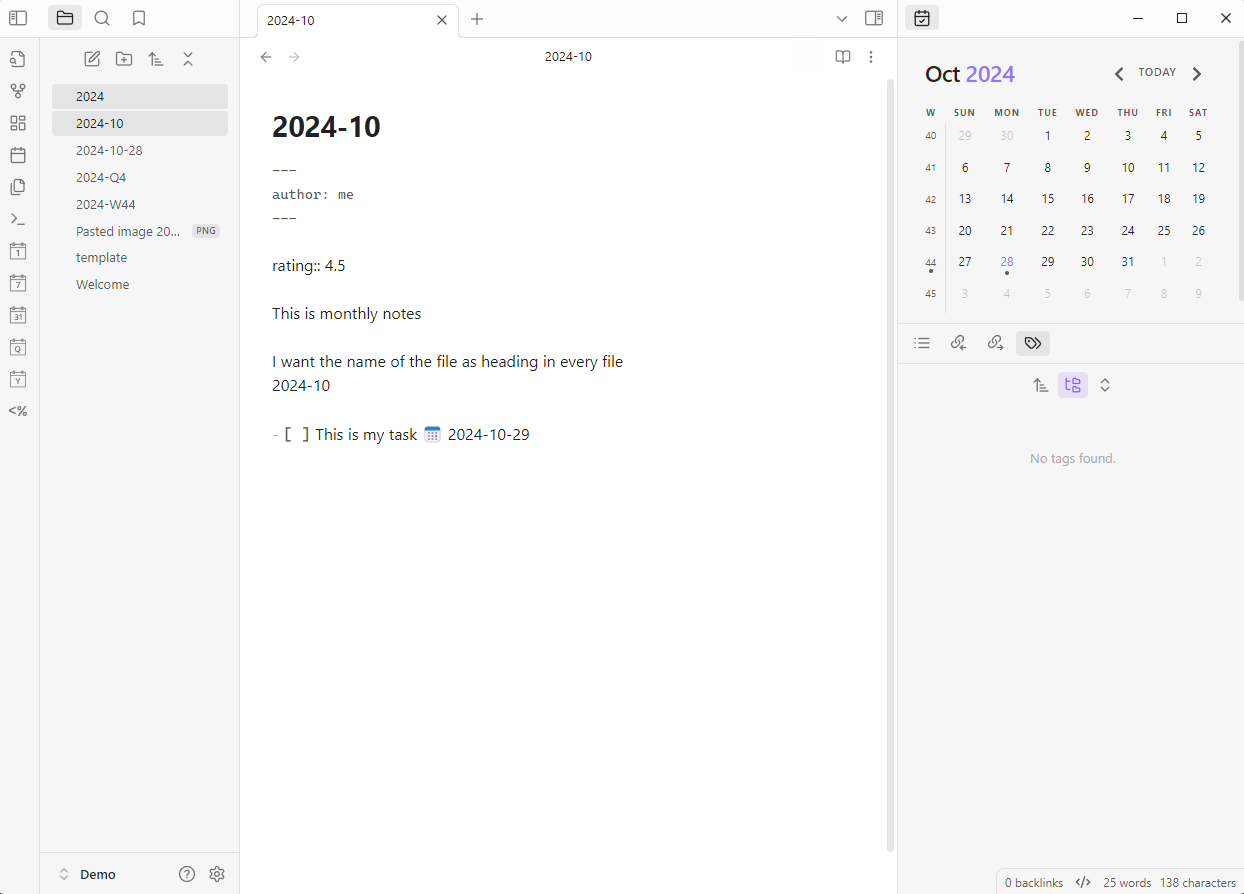
-
Write dataview query
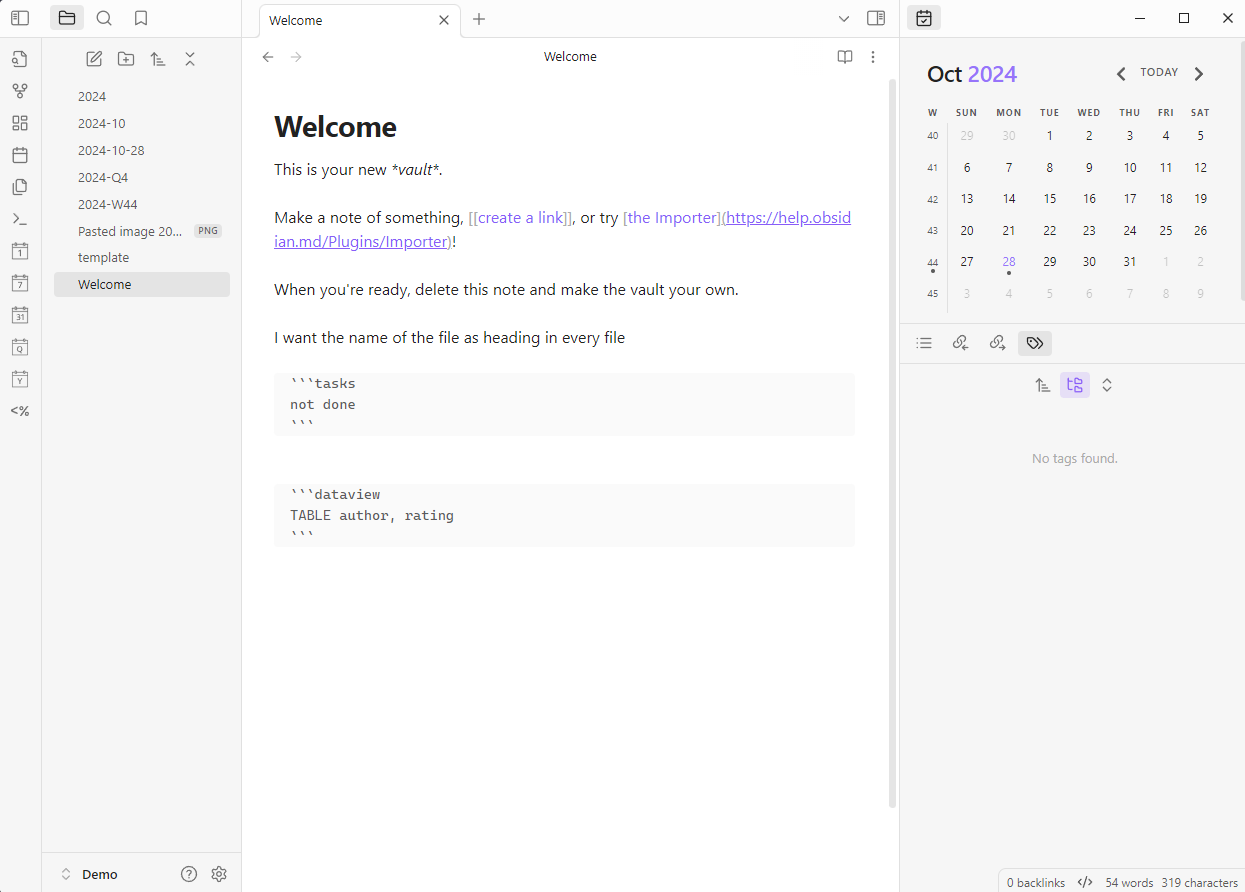
-
Output of dataview
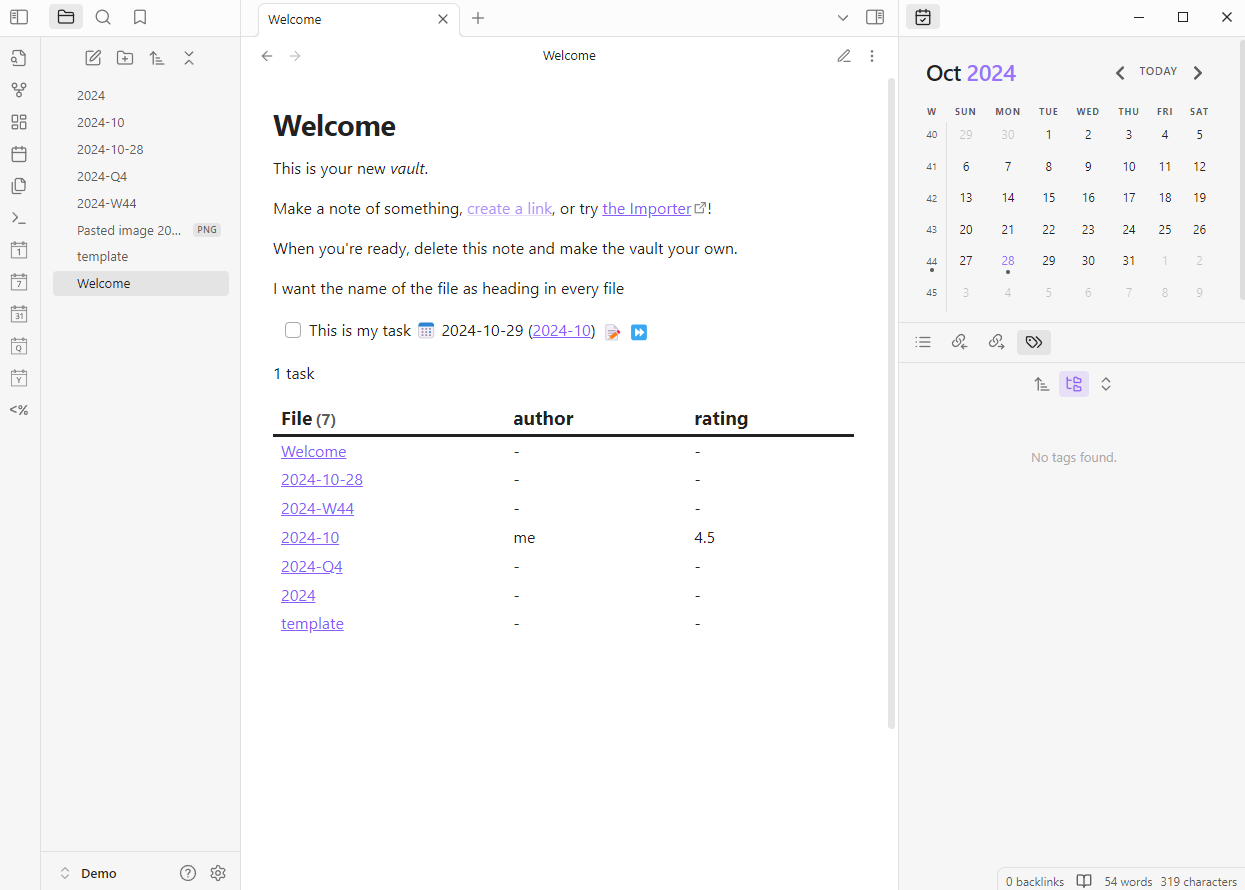
Wrapping Up
These five plugins—Calendar, Periodic Notes, Templater, Tasks, and Dataview—are just the beginning. Together, they can turn Obsidian into a personalized productivity hub that adapts to your style and needs. Whether you’re managing tasks, journaling daily, or organizing projects, these plugins offer a foundation to build on.
Try them out, mix and match, and see how they can make your Obsidian experience more productive and enjoyable! Let me know which plugin you find most useful or if you have other favorites—I'm always up for discovering more ways to make Obsidian work for us!
Discover More Plugins with Obsidian Plugin Stats
If you're curious about what other plugins might fit into your workflow, check out Obsidian Plugin Stats. This website provides a live overview of the most popular plugins, user reviews, and download statistics, helping you find trusted plugins that the Obsidian community loves.
Whether you’re looking for the latest plugins or want to see which ones are trending, Obsidian Plugin Stats makes it easy to explore new tools and enhance your productivity setup. Give it a look to see what other plugins might work well with your vault!